Flows
This section provides a brief summary of the most common flows of Chatbot Router.
Automated Flows:
- Bank Logins
Manage Account --> Link a Bank Account
-
Link a bank account with a user’s online banking credentials. This includes support for the new auth flow that most major banks are moving toward.
Testing Sandbox Values (Link an account with bank): Username: synapse_good Password: test1234 MFA: test_answer Testing Sandbox Values (Wells Fargo): Username: TYPEPEUEQ Password: 12fdsa12 Testing Sandbox Values (Capital One): Username: ct_user421 Password: Test1234 Testing Sandbox Values (Link an account with account and router number): Routing number: 021000021 Account number: 067014822
Please use our sandbox test values to link different accounts.
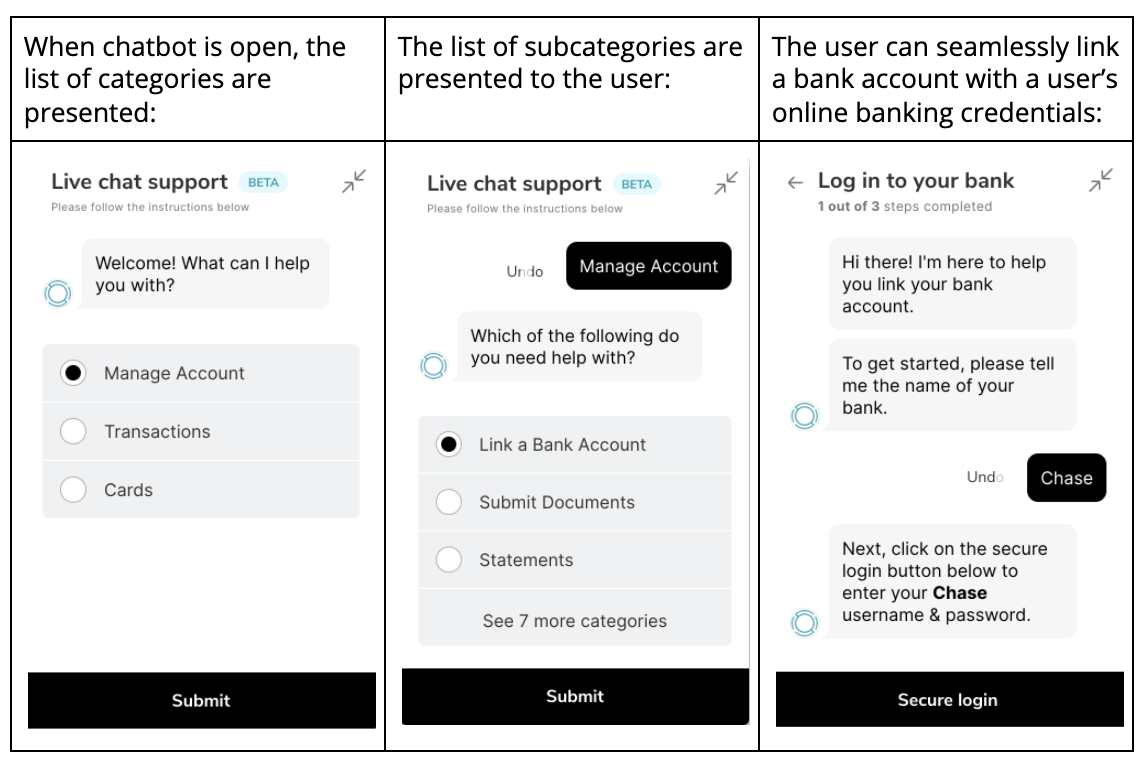
- EDD - Enhanced Due Diligence
Manage Account --> Submit Documents
- Upload additional documentation for flagged users requested as part of Synapse's EDD checks.
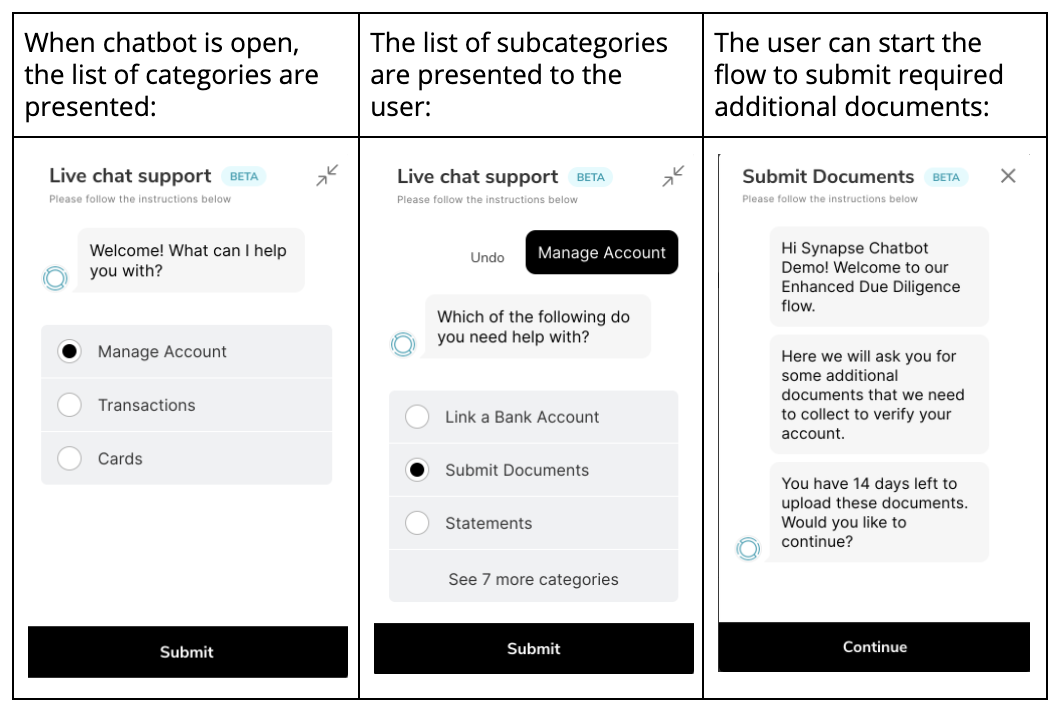
- Interchange
Cards --> Link/Unlink a Card
-
Seamlessly Link/Unlink external debit or credit cards to fund and disburse from Synapse accounts.
Testing Sandbox Values : Card number: 9501110999999990 Exp. date: 11/22 CVC: 367
Please use our sandbox test values to link different cards.
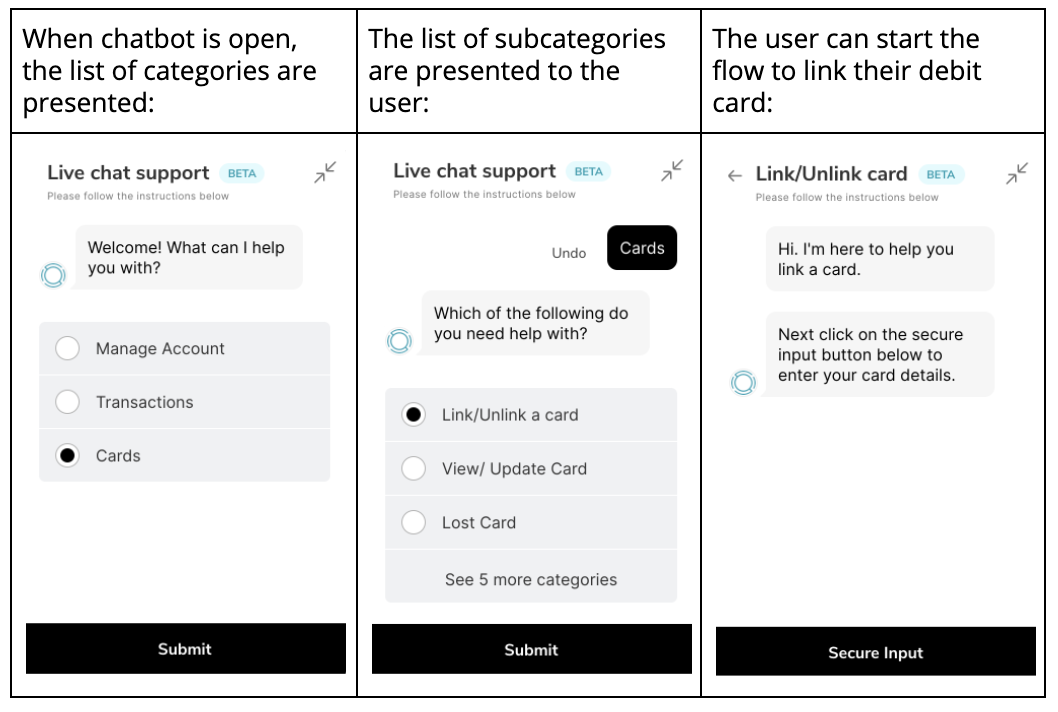
- View Card Information or Change card status(Activate/Deactivate)
Cards --> View/Update Card
- PCI-complaint Card Management to easily access card info (PAN) and maintain card status (for Synapse native cards).
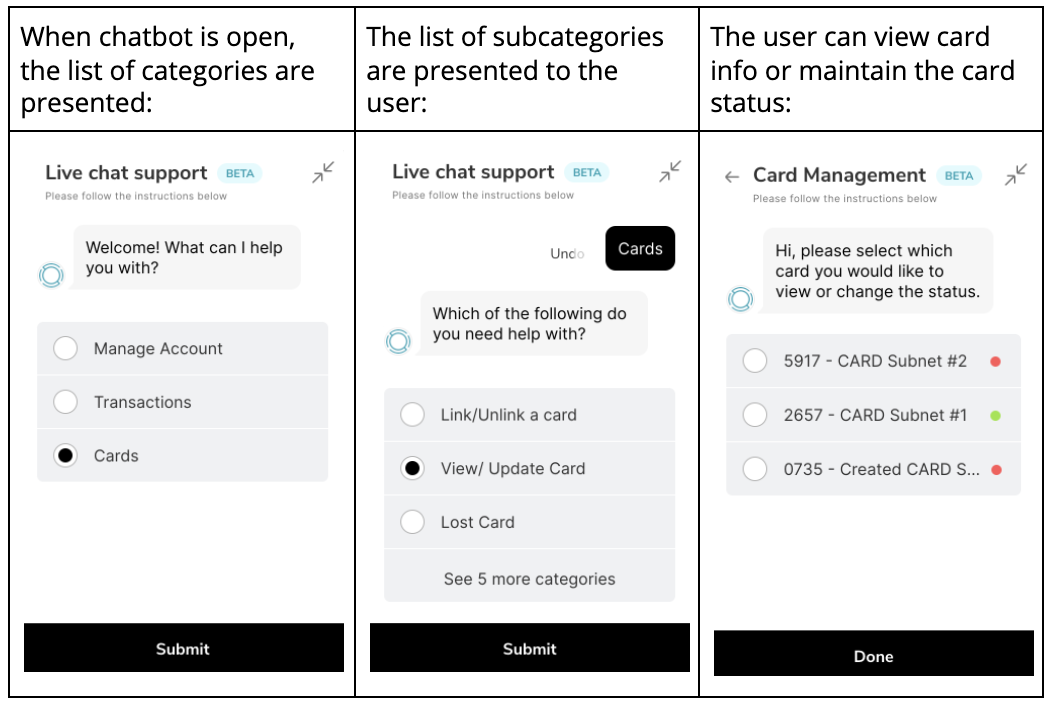
All other subcategories are non-automated flow where a user will be redirected to live chat support.
Live Chat Support
- The user is able to send and receive text messages, emojis, documents(file, video, image), voice message( currently supporting just Chrome browser and Android devices).
- If the user selects
Text mehe can provide additional information or exit chatbot. Once the agent claims the ticket, the notification will be sent to the user phone. - The user is able to Exit the chat at any moment and come back to it by clicking the
Current Chatbubble.
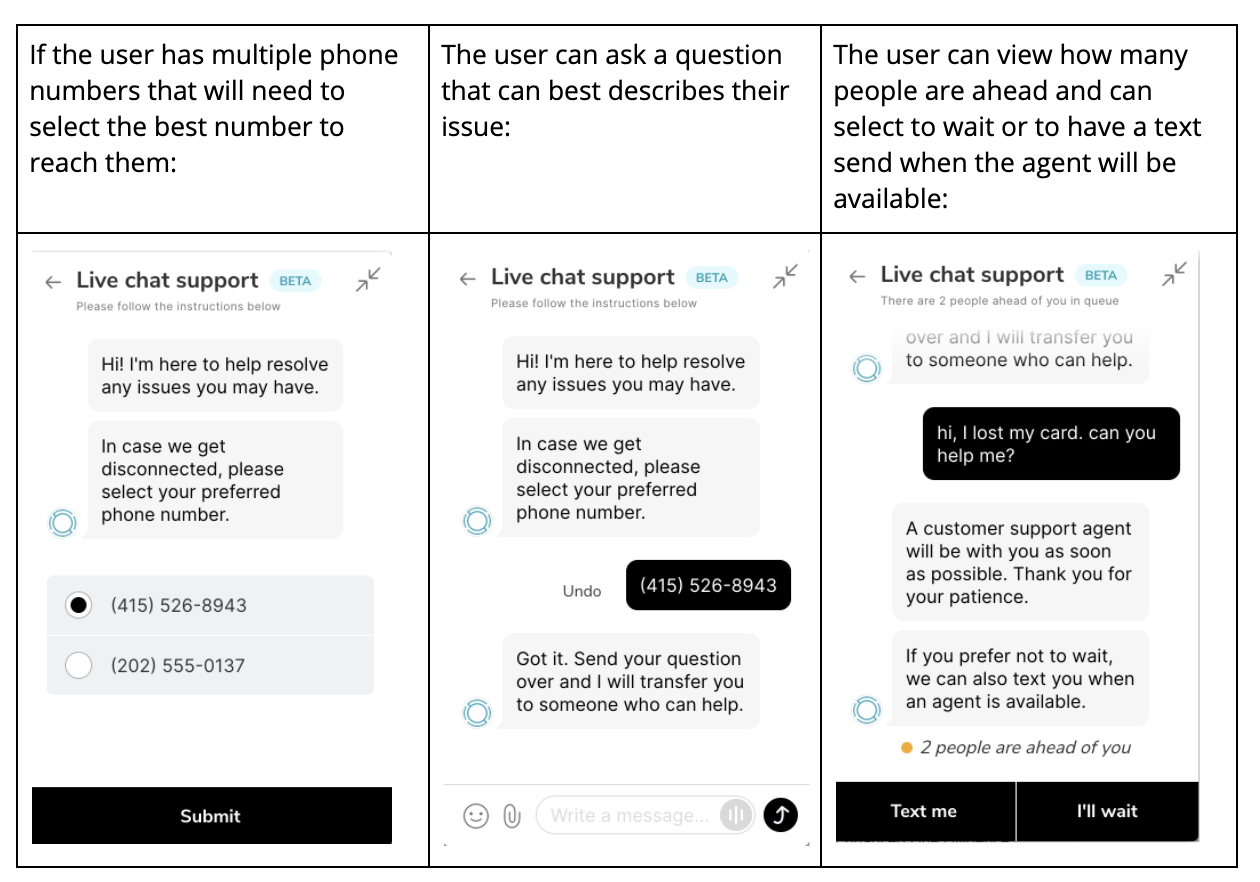
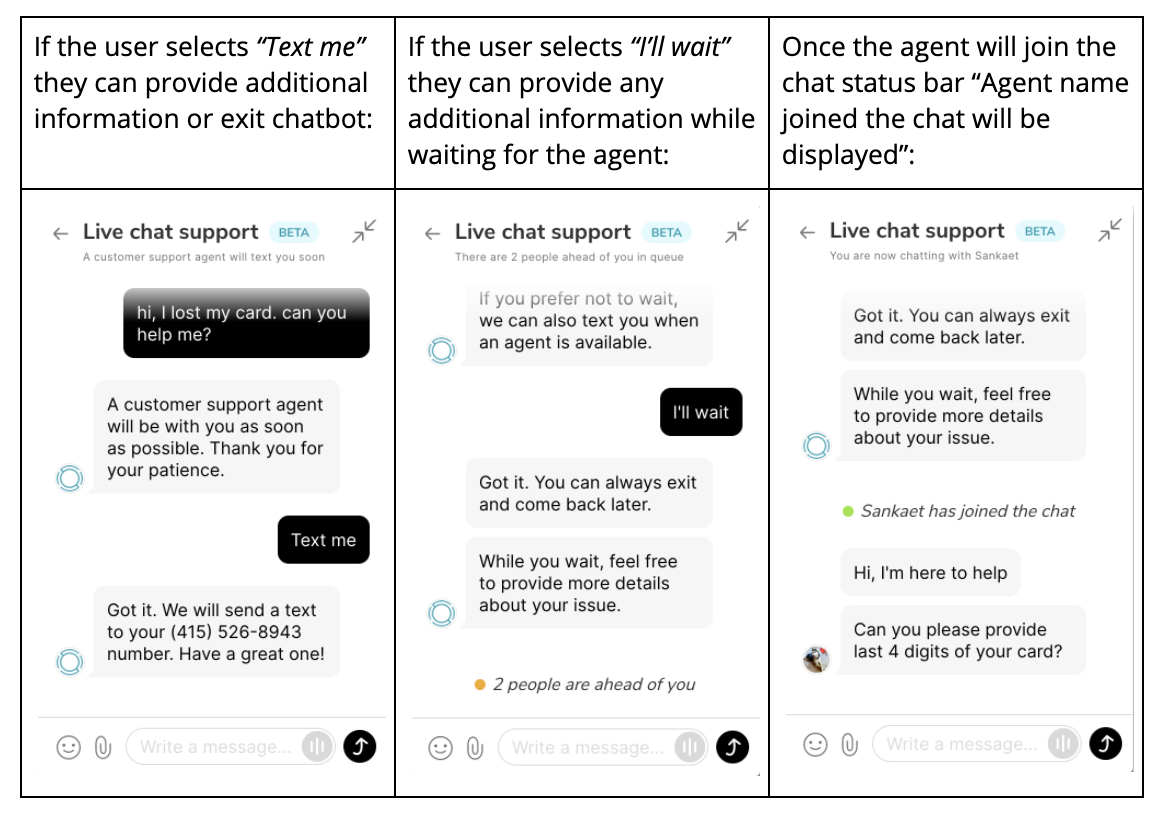
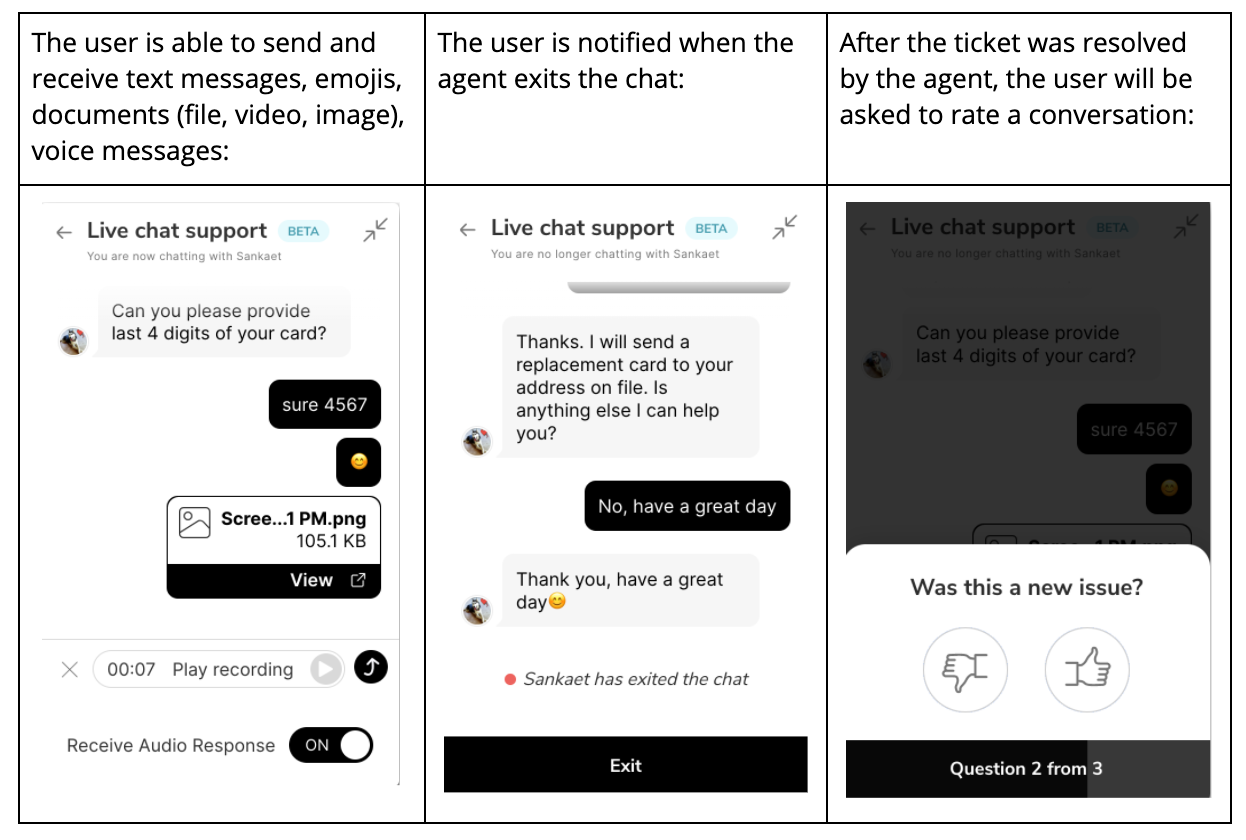
Edge cases
If the Current Chat bubble is displayed, the user can use any of the automated flows.
If the user would like to use the non-automated flow which is different from the current ticket, the modal will be displayed asking “You currently have an open ticket in session. Would you like to discard it and create a new one?”.
If the user then selects “Yes”, the previous ticket will be discarded and a new live chat window will be shown.
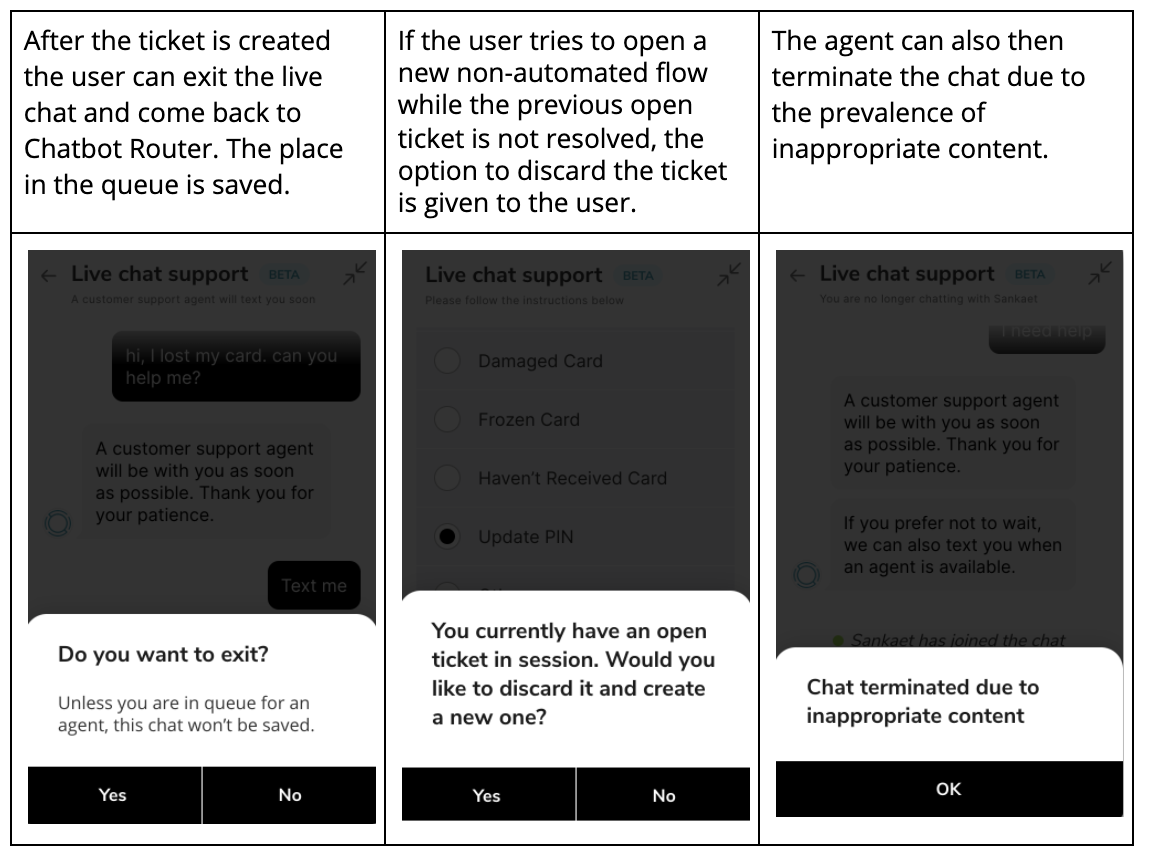
Logic Tree
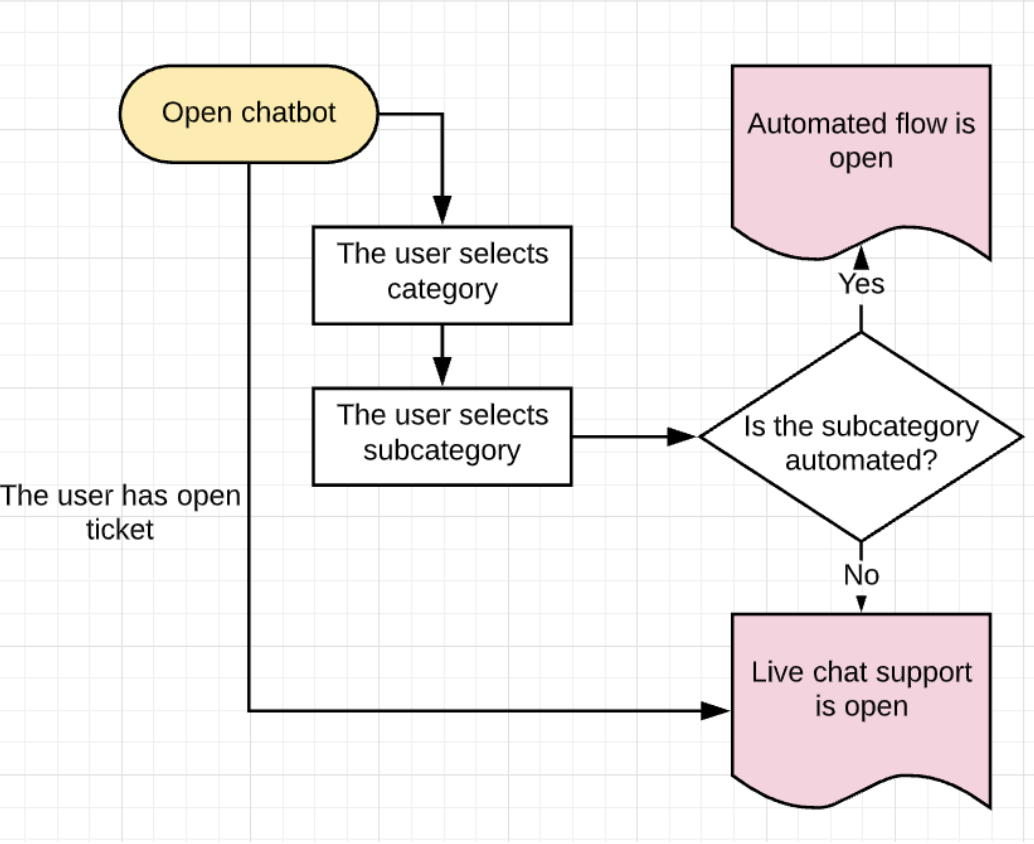
Updated almost 5 years ago
